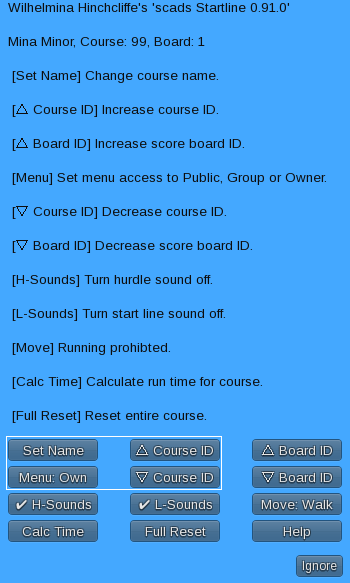I’ll break this menu into a few pages to try and keep from overwhelming you with too much stuff all at once. Let’s start out with some of the settings for the course itself.
If you’ve already gone through the tutorial on laying out a steeple course using the Course Builder HUD – Building Your First Steeple Course – Introduction – then you should have a little sample course laid out ready to go, and you may recall that we set a Course Name and Course ID.
Now it’s time to do that again on the Start / Finish Line using the same name and ID as you set for the hurdles.
Let’s start with the course name which we’ll set to Sample Course by clicking the Set Name button and entering Sample Course in the text box which appears. You’ll notice that the name at the top of the pop up menu will change to your new name.
Next use the two Course ID buttons to set the Course ID to match what you set the hurdles to. I used 2 so that’s what I’ll use here. The course ID at the top of the pup up menu will update each time you click the up or down button.
The Menu: button lets the owner of the Start / Finish Line to specify who can change the settings. I strongly suggest not setting it to Public and in fact may remove that option.
How about some more Course Settings?