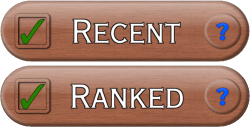By way of introduction let me explain that I suffer from a common ailment amongst programmers, scripters, and nerdy sorts in general. It’s known as “creeping feature-itis” and there is no cure.
Well there’s a cure but it hasn’t been released yet because the developers keep adding things to it 🙂
Take for example the {SV} Slalom Course: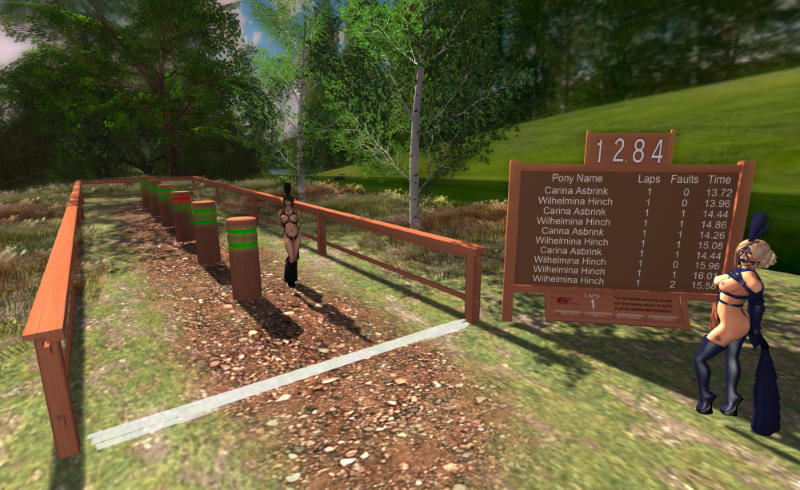 I actually created the precursor to the Line Slalom a while back. We were practicing slaloms at someone’s home and out of curiosity I checked to learn that the slalom course itself was something like 50 LI. Adding a scoreboard to it raised that to over 80! I figured that I had to be able to do better than that and so got started. The original slalom I built was 19 LI but I ran into some rotational math problems – which are my SL kryptonite – so it got shelved for a while.
I actually created the precursor to the Line Slalom a while back. We were practicing slaloms at someone’s home and out of curiosity I checked to learn that the slalom course itself was something like 50 LI. Adding a scoreboard to it raised that to over 80! I figured that I had to be able to do better than that and so got started. The original slalom I built was 19 LI but I ran into some rotational math problems – which are my SL kryptonite – so it got shelved for a while.
Important Builder’s Tip; before you start crowing to friends about your cool new thing, test it at multiple rotations to ensure that it works when it’s facing a direction that isn’t east and you don’t look like a boob 🙂
So I set it aside and worked on the Steeples and a few other things in the mean time until I had a clever thought that got me around my rotational math problem and here we are! Oh and I shaved the LI from 19 to 13 which includes the built in score board and I was done!
HAH, as if!
That’s when feature creep set in. I decided to add fancy lights on the posts to indicate a fault. Then Carina got dragged into it and we added arrows to the lights to indicate which direction the pony was travelling when the fault occurred. Then I decided to replace the old score board which used prims for the text display with a modified version of the single prim score board from the Steeple Set that uses SL’s Media On A Prim web page to display the results. Oh and if I’m already doing THAT it’s just a small step to add the ability to send results to a full blown {SV} Score Board! And I really need to add the ability to set course admins with a note card! And! And! And!
See, Creeping Feature-itis. Very sad.
And while it does mean that all of our products get crammed full of features, it also means I have to document all of them which leads us here 🙂
The following refers to the {SV} Line Slalom, but all of the course lay outs function the same way so it applies to all of out slalom courses. The Line Slalom was the first built so it’s the one that gets the instructions 🙂
Warning – There will be pony puns 🙂
On Your Mark – Basic Setup
Rez it, and position it and the basic set up is done. Of course there are a couple of other things you can do…
Logo – You can replace our nifty logo on the score board’s control panel with one of your own by simply editing the Slalom and dropping your logo texture into it. If you want to change your logo texture simply delete the first one you added and add a new one. If you want to return to using our logo delete all of the textures from the contents of the slalom course.
Admins – There are two ways of managing who can administer the course. You can use the Settings menu which I’ll cover in a moment, or you can use the Admins notecard. It’s located in the root of the Salalom course and all you need to do is add or remove names. Anyone whose name is on the list can access the course settings menu.
Get Ready – The Settings Menu
Click the Settings button on the control panel below the score board. Assuming you have access to the menu should get something similar to this: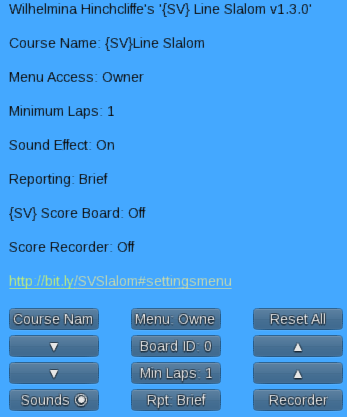
Go! Using the {SV} Slalom Course
Actually using the course is pretty simple. Cross the white chalk start line to start, slalom up and back however many times the course requires, don’t run into the posts, and then cross the white chalk line to end.
Colliding with a post will cause a fault which will light up one of the two bands on that post, and add a .5 second penalty to the pony’s time. Skipping a crossing between posts will disqualify the pony entirely.
The results of each run will be chatted locally as well as appearing on the scoreboard.
Allow me to crow a bit about the score board. The entire thing including the control panel is a single mesh prim that’s just under 1 LI. It uses SL’s Media On A Prim (MOAP because nerds love our abbreviations) to display up to 10 scores on a single prim by creating it’s own very simple little web page then serving that up to display on the score board.
The down side to this is that in order for MOAP to work the viewer has to be set to permit streaming media to play automatically. So if you see either a blank score board or it simply reads “Updating” you just need to go into Preferences in your viewer, then set Streaming Media to Auto-play. The terminology will vary from one viewer to the next but it should be something similar.
Finally, just below the score board is the control panel which should look something like this: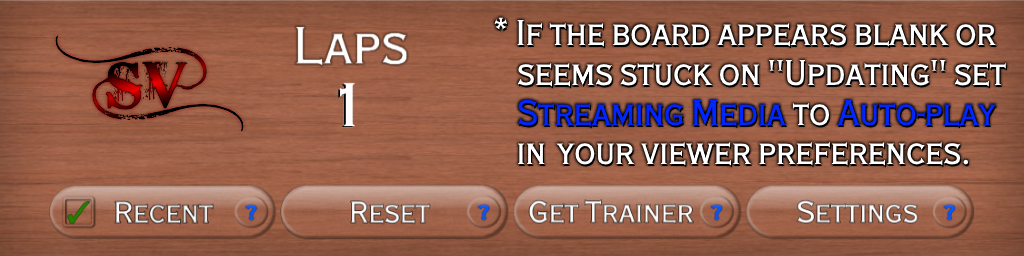 Let’s start out with Laps. This is the number of complete laps – up and back – you must complete. The course administrator can set this to a specific number between 1 and 5. You must complete that number exactly. No more and no less.
Let’s start out with Laps. This is the number of complete laps – up and back – you must complete. The course administrator can set this to a specific number between 1 and 5. You must complete that number exactly. No more and no less.
There are also four buttons on the control panel. I covered the Settings button in the previous section but there are still three to go:
And that’s pretty much it 🙂